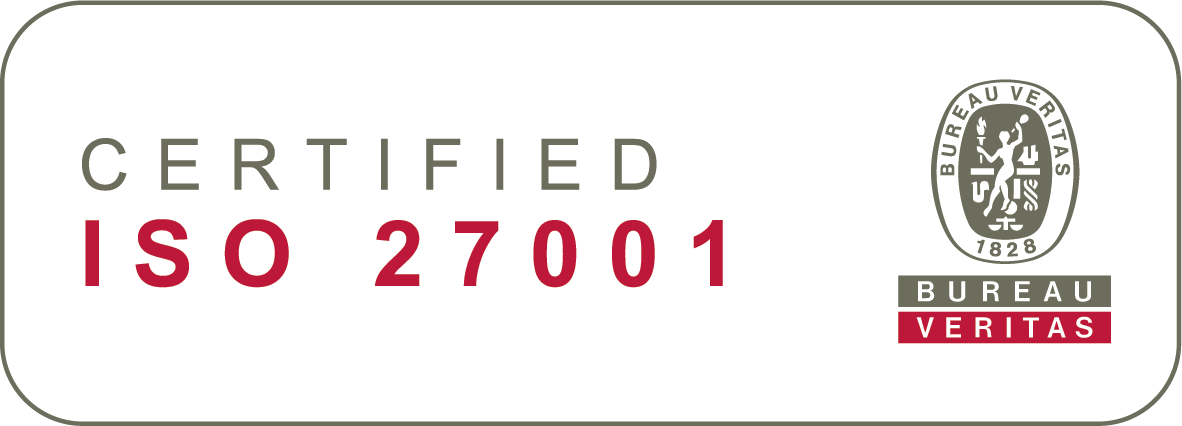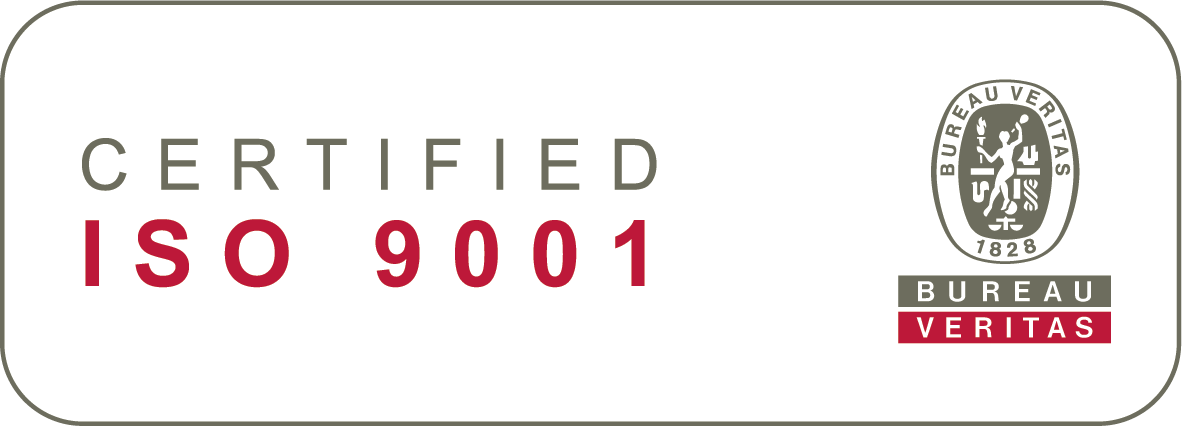7. User Roles And Privileges
Before taking Sympa system into use, we recommend you to think about the kinds of user groups that will be linked to the different processes, such as employees, managers, HR or IT.
If you have not used an HR system before, we will consider the ways in which the system could potentially affect your way of working. For example: Sympa makes it possible to easily share information and to make approvals in the system.
In Sympa the accesses are defined per feature. In most cases, one process is appointed per page. The view could consist of reading or editing permissions, or it can be completely hidden.
Default user rights
You can familiarise yourself with the default user access and approval workflows before we get started with the configuration. These are only the starting point, which you can configure further on the stage where we ask you to specify your user access and approval workflows.
HR user(s) have access to all employee data in Sympa. They have access to edit nearly all data in employee records, and they can create new employees. Additionally, HR user(s) are responsible for approving certain data in Sympa.
Managers have access to their direct and indirect team members. This access is automatically granted, when a user is set to someone’s manager. Managers, too, accept certain data in Sympa.
Employees can access only their own data. Some of this data is view-only, while some data (such as their contact information) is available for the employee to update.
Pre-defined user access
Your Sympa has a pre-defined user access for employees, managers, and HR user(s). You can find a visualisation of the default user access in the table.

Unlock the full potential of Sympa with admin credentials.
- With admin credentials, you can conduct comprehensive salary reviews and create skill sets to evaluate role-based employe competencies.
- By creating shared reports, you facilitate better-informed decisions across departments, while the ability to create and modify document templates streamlines your administrative processes, ensuring consistency and efficiency.
- Admin access also allows you to configure user roles with functional and data access, approvals, and automated reminders, enhancing the security and effectiveness of your HR operations.
- Additionally, setting up data retention rules and configuring custom fields ensures that your organisation’s unique needs are met, while maintaining compliance and data integrity.
Become a Sympa system admin – Take the training
Sympa offers specialised training for those aspiring to become system administrators. This training is scheduled to take place after the Sympa onboarding process. You can sign up for it right now at www.sympa.com!
We highly recommend that you get some hands-on experience using Sympa as an HR user before diving into the admin training. Having a basic understanding of the user functionalities is essential prior to advancing to admin training, which is a prerequisite for gaining admin access.
Things to consider next
Add your answer to Asana:
GET READY FOR THE PROJECT 2/2 – Sympa system >
7 USER ROLES AND PRIVILEGES
- As HR users, you’ll have editing access to most of the data by default. However, for certain HR processes, we offer various access levels that can be tailored to your needs. You’ll have the opportunity to make these selections during the Build-up phase. Here are some considerations to keep in mind:
- Who in your organisation should be granted HR user privileges?
- Which processes should they be able to access and manage?
- Will these users have access to specific employee groups only? For example, access might be based on their function within your organisation.
- Identifying different user groups: Reflect on the different user groups within your organisation. Consider who might or should be involved in various processes. HR coordinator? IT? Country manager?
- System Administrator Access: Will you require system administrator access? When selecting admin user(s), it’s important to remember that they will have access to all data in the system. This role requires careful consideration due to its extensive access privileges.